Add the Portal Icon to Your Phone
It is simple to add the Project Portal icon to your phone's "desktop" or home screen.
First step, open up the Portal on your phone's browser.
- Share the browser
- Add to your home screen
- Name the app icon
- And you should see a new "App" icon
Here is what the sequence of steps looks like on an iPhone.
Step 1: Share the browser's current page (this is how you can add a bookmark or add an icon to your home screen):
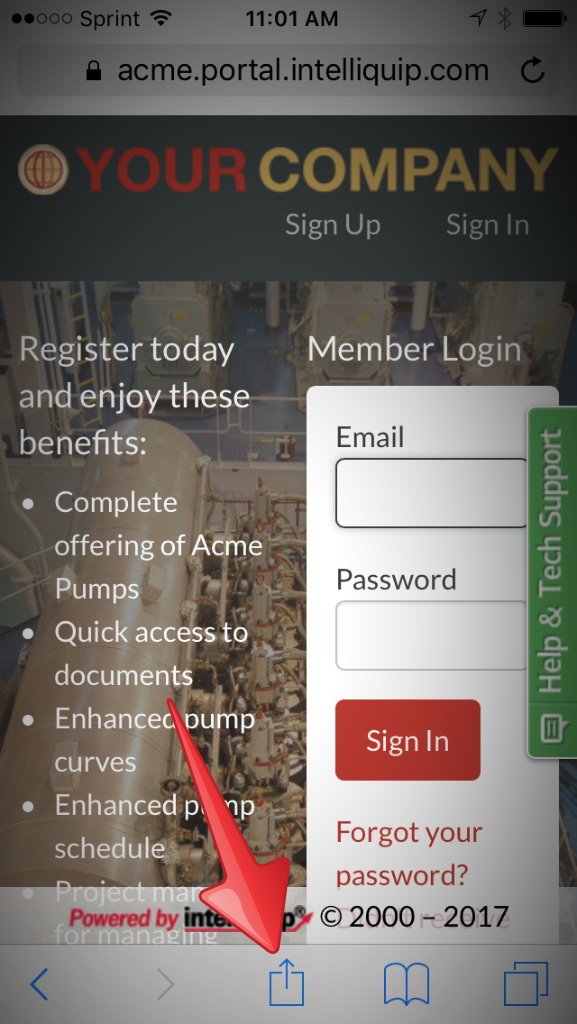
Step 2: Choose "Add to Home Screen"
(You can also use this screen to add this as a bookmark in your browser)
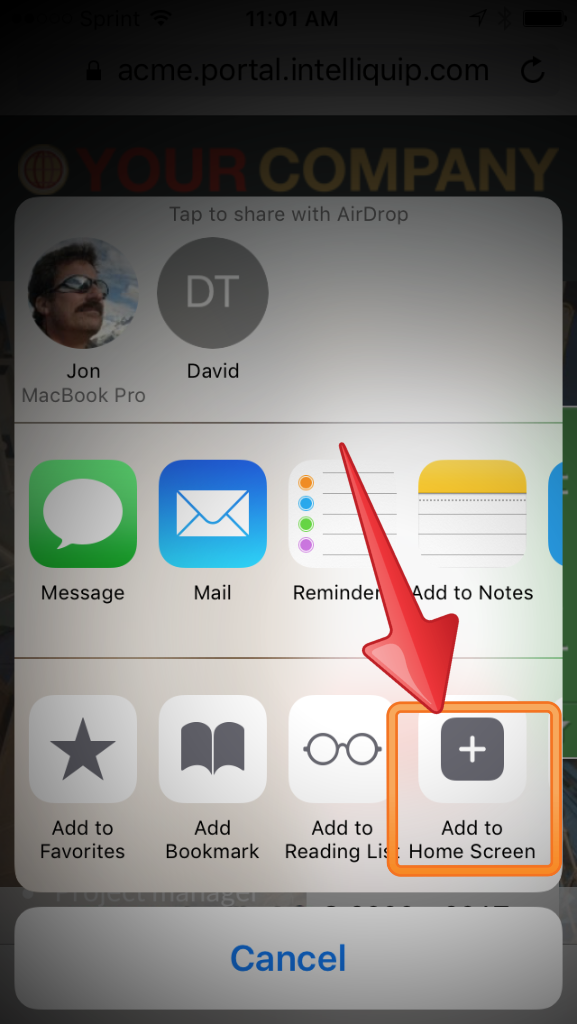
Step 3: Alter the name of the App, or accept the default, and click "Add"
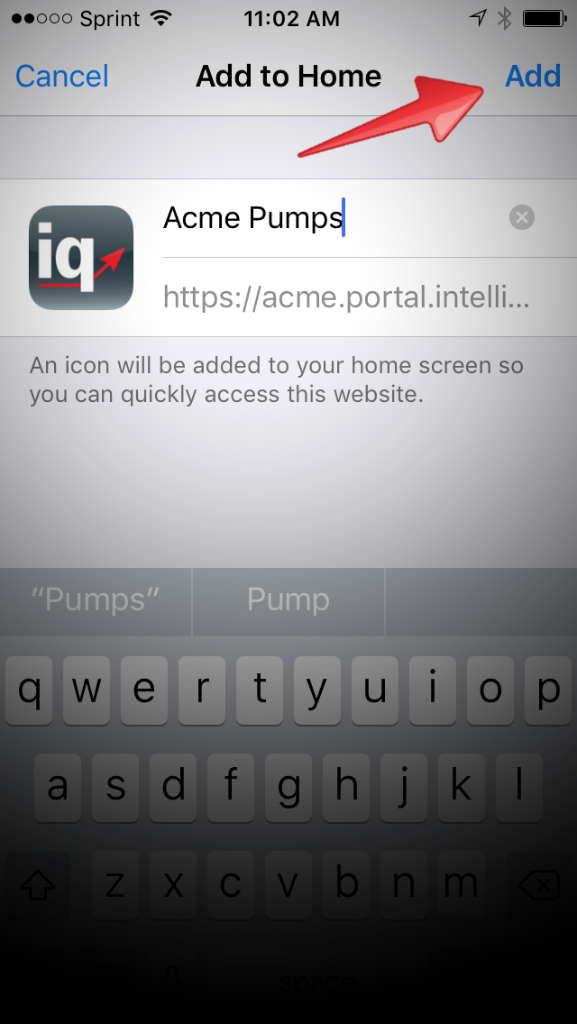
Step 4: DONE! You should now see your Portal app icon
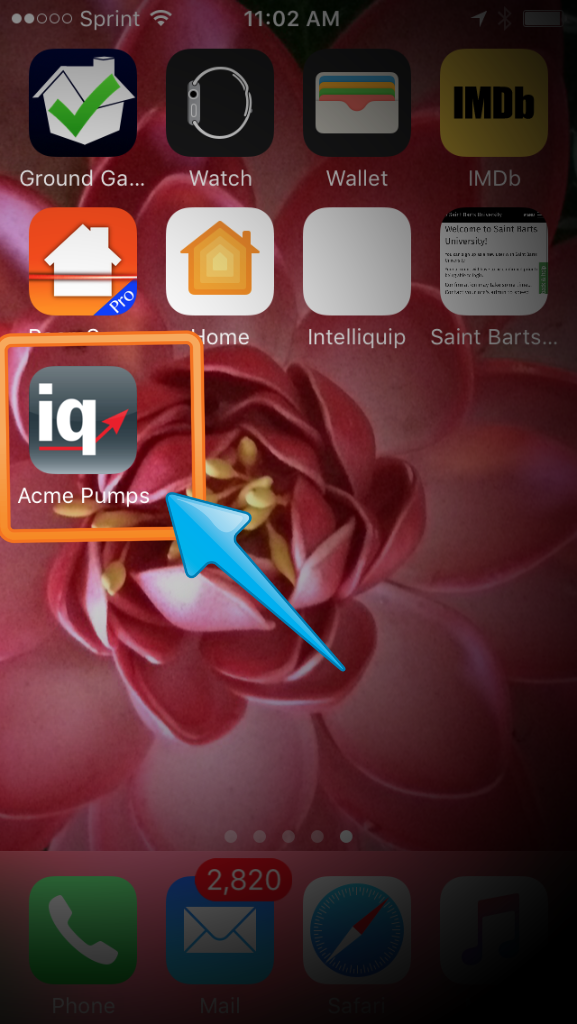
Customer support service by UserEcho

